I’m the happay owner of a Huawei E1750 modem and it is real easy to get it running in Ubuntu. This guide will probably work with many other 3G USB modems.
Just type from the command line:
sudo apt-get install usb-modeswitch
Plug in the modem
Go to the Network manager and enter your Mobile Broadband credentials and now it works!
10 Responses to “Enable Huawei E1750 in Ubuntu 10.04”
Leave a Reply
You must be logged in to post a comment.
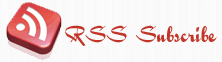




August 29th, 2010 at 2:29 pm
Just bought a T-mobile 610 (which was a Huawei E1750) and followed the instructions above. When I put in the SIM card (der) and repeated the process it set up with no issues.
When attempting to go to a site this prompts for which rate you select (currently £2 for a day , £7 for a week or £15 for 30 days)
very happy
August 31st, 2010 at 6:58 pm
MAN you are GREAT!! That did the trick after several hours of searching -.-
THX!!!
October 12th, 2010 at 9:07 am
These instructions work.
I had tried others which gave me a headache.
Thanks
October 26th, 2010 at 11:16 pm
brilliant ! works for me too having had my e160 break.
Works with Ubuntu 10.04 and 10.10 !!!
December 6th, 2010 at 12:05 pm
it works, thanks man
February 5th, 2011 at 2:51 pm
thanks, this command works correctly when internet connection is available.
June 19th, 2011 at 12:53 am
After hundreds of hours searching and testing this did the trick in seconds. Thanks man.
September 17th, 2011 at 8:52 am
IN ubuntu 11.04 – Natty Narwhale it has become even easier… Just plug in the device. Go to the network manager which is preinstalled since 10.10 and than you just follow the instructions.
Thanks for mentioning this path – it helped me figure out my own.
February 11th, 2012 at 7:42 pm
thank you very much!!! =)
April 17th, 2012 at 12:41 pm
Peter,
Great job! Thank you very much!! I was worried that I could use stick (Lidl internet in Germany) ONLY under Windows which is painfull for me 🙁
kind regards wimduk