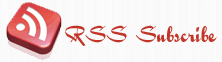Background
I wanted to use a 3G dongle with a twin SIM card as my Internet connection when I’m traveling. I have earlier decribed howto share the Internet connection and make it more flexible by using an OpenWRT router with USB interface as a bridge between Wlan and 3G/GPRS provided internet.
Unfortunatly Tele2s support personel cannot keep track of the unlogical rules among their different subscriptions so they fouled my to buy a twincard to my regular subscription and use that for data. After a couple of more calls to Tele2, including that they listened to a recording of when I ordered the twincard I have to give up that track because it was not possible. The twincard only works for phone calls, not data connections and especially not when I had a flatrate subscription on my master SIM card.
After some investigation I came to the conclusion that I have to use my Regular phone, a HTC Desire with Android as my connection to internet.
Unfortunatly the work done with getting the USB 3G dongle was a waste of time.
PreReq
An OpenWRT router with a working USB interface and a rndis enabled modem, I use a HTC Desire.
Installation
root@WRT160NL:~# opkg install kmod-usb-net-rndis
I also installed some USB packages, probably not all of them are necessery:
root@WRT160NL:~#opkg install kmod-ar9170 kmod-usb-acm kmod-usb-core kmod-usb-ohci kmod-usb-serial comgt kmod-usb-serial-option kmod-usb-storage kmod-usb-uhci kmod-usb2 usb-switch
Add the following to /etc/config/network
config 'interface' 'usb0'
option 'name' 'usb0'
option 'proto' 'dhcp'
option 'ifname' 'usb0'
option 'defaultroute' '0'
option 'peerdns' '0'
Use the same firewall rules with your 3G connection as your normal WLAN, add the yellow marked line to /etc/config/firewall:
config 'zone'
option 'name' 'wan'
option 'input' 'REJECT'
option 'output' 'ACCEPT'
option 'forward' 'REJECT'
option 'masq' '1'
option 'mtu_fix' '1'
option 'network' 'wan usb0 ppp0'
Do a reboot
Test
To use your new connection, run ifup
root@WRT160NL:~# ifup usb0 udhcpc (v1.15.3) started root@OpenWrt:~# Sending discover... Sending select for 192.168.100.100... Lease of 192.168.100.100 obtained, lease time 864000 udhcpc: ifconfig usb0 192.168.100.100 netmask 255.255.255.0 broadcast + udhcpc: setting default routers: 192.168.100.254 udhcpc: setting dns servers: 192.168.100.254 root@WRT160NL:~# ping www.google.com PING www.google.com (74.125.39.104): 56 data bytes 64 bytes from 74.125.39.104: seq=0 ttl=51 time=371.025 ms 64 bytes from 74.125.39.104: seq=1 ttl=51 time=388.617 ms 64 bytes from 74.125.39.104: seq=2 ttl=51 time=316.767 ms ^C --- www.google.com ping statistics --- 4 packets transmitted, 3 packets received, 25% packet loss round-trip min/avg/max = 316.767/358.803/388.617 ms
Shutdown the connection with ifdown
root@WRT160NL:~# ifdown usb0
Leave a Reply
You must be logged in to post a comment.